How to Use Apple Watch Complications

The Apple Watch is an absolutely amazing tool. With one device you can answer calls, schedule your day, and most importantly: keep an eye on your health and fitness. Heart rate monitors have been used in the fitness industry for a very long time. Heart rate training has been one of our best fitness tools for decades. rather than being just for fitness professionals, the Apple Watch has made heart rate monitoring, calorie counting, and many more fitness tools more accessible than ever. With an Apple Watch you now have a variety of fitness tools at your disposal.
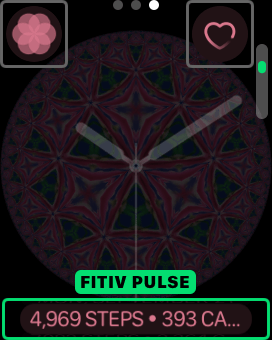
.png)
.png)
With all of these amazing features it can be complicated to understand how to use them all. Fortunately, the Apple Watch has one more amazing tools that makes it easy to use your Watch apps: Complications.
What Are Complications?
Complications are like miniature apps that live directly on your Apple Watch face. You have probably been using Apple Watch Complications without even knowing it. Whether you've been checking the weather on your Watch or seeing what's next on your to-do list, most Apple Watch apps have companion Complications that let you use the functionality of that app without having to specifically open it.
Take a look at the faces on your Apple Watch. Do you see information like your Activity Rings or the icons for apps? These are Complications. Tapping on one of these Complications should open the app it belongs to. If, however, you want to make the best use of your Apple Watch you should be customizing your Watch face with the Complications you want to see!
How Can I Add Complications?
There are two main ways to customize your Complications: on the iPhone, or on the Apple Watch itself. To customize your Apple Watch Complications on the Watch itself it's as simple as firmly tapping the Watch Face to access your customization options. Once you have used force touch you should see an option to customize your Watch face.

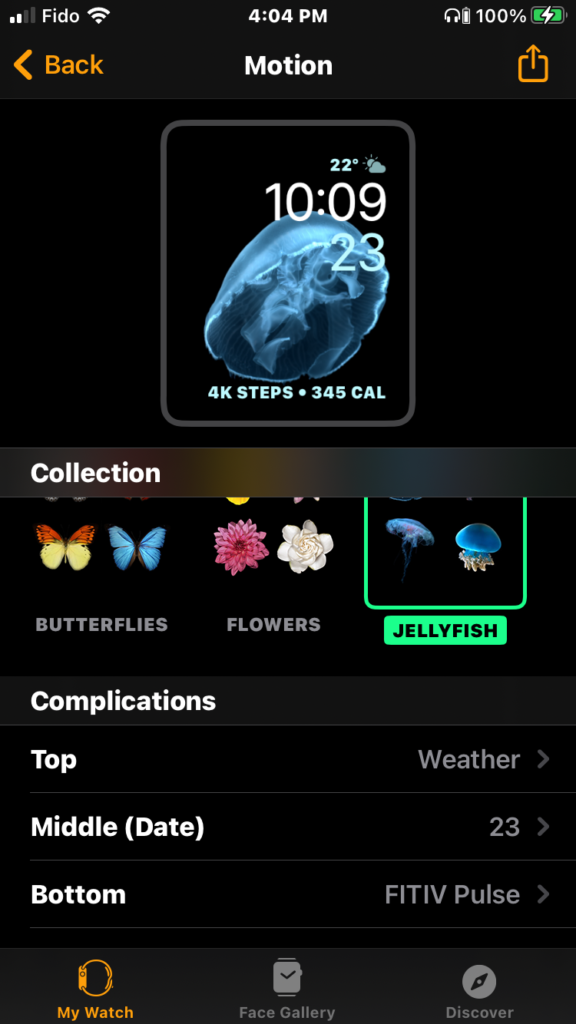
Once you're inside the Apple Watch customization options you can scroll to the right in order to edit different options. Scrolling through your options with swiping, tapping, and by using the Digital Crown it's easy to replace an unwanted Complication with something more useful, or to edit the appearance of your Watch face to suit your style.
How Do I Edit Watch Faces on my iPhone?
The best way to add Complications and edit your Apple Watch faces is to use the Watch app on your iPhone. Once you're inside the Watch app on your iPhone adding Complications couldn't be simpler. Simply select one of the Watch faces displayed to get to the menu to edit the Complications!
Even within a single app different Complications can have different data. Make sure you play around with different Watch faces and different Complications. Thanks to the Apple Watch it's easy to create different faces for different activities.
Ready to get the most out of your Apple Watch? Download FITIV Pulse today to unlock your fitness potential!










